A curious little update appeared in Microsoft Teams recently, with very little fanfare. Have you noticed the “3D Immersive Experience” ?
It’s called “Microsoft Mesh”
It seems this is available through a range of interfaces, but the one we are interested in is Teams, where it works from your PC without any fancy gear, provided your PC is powerful enough.
Other tools that operate Mesh include HoloLens 2, a wearable device that lets you see and interact with holograms in your physical space, VR headsets, such as Oculus Quest 2, that immerse you in a virtual world, Smartphones and tablets, that let you view and join mixed reality sessions through a 2D screens and PCs.
Microsoft Mesh is a new platform that enables immersive and realistic interactions with people and content across different locations and devices. With Microsoft Mesh, you can join mixed reality meetings, share 3D models, co-create and edit documents, and more. Microsoft Mesh uses cloud-based AI and spatial anchors to create a sense of presence and connection, as if you were in the same room with others.

How to access Microsoft Mesh?
This article is about using it with Teams.
Firstly, be aware at that at this time, this only works in Teams meetings. i.e. it is not available in a video call.
Once you are in the meeting, open the ‘view’ menu and select the option for a ‘Immersive Space (3D).’
Next, set up your avatar. Note that you can change it later if you want. Se the body shape, clothing, eyeware, hair and so on.

What licenses are needed?
The standard features are available in the following Teams and Microsoft 365 business plans: Teams Essentials, Microsoft 365 Business Basic, Microsoft 365 Business Standard, Microsoft 365 Business Premium, Microsoft 365 E3 or E5, and Office 365 E1, E3, or E5.
Caveats
- Be patient when you start it – it takes a few moments to begin.
- We noticed that it can be restricted by some firewall lockdowns and may not start (we got to 80% in some testing through our own firewall)
Etiquette tips for Microsoft Mesh?
Microsoft Mesh is designed to create a natural and respectful experience for everyone.
- Be mindful of your appearance and surroundings, and choose a suitable avatar and background for your session.
- Respect the privacy and consent of others, and do not record or share any information without permission.
- Communicate clearly and politely, and use appropriate language and gestures.
- Be attentive and engaged, and avoid distractions and interruptions!
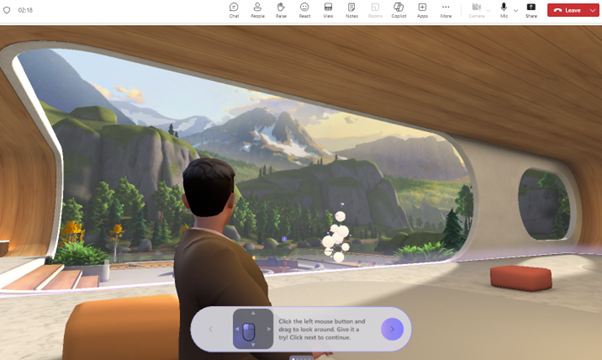
Is it useful?
We found it to be fun for a meeting. We could easily share content and see it, as normal. Audio was great in the environment, but it was compromised in a mixed environment of some ‘3d’ users and some regular users.
Ultimately, it’s a bit of a gimmick. Personally, I like to see the people I’m talking to. Avatars don’t have the same reaction – you can’t see the person nodding or smiling or any other natural reactions.
But it is an interesting experience and would allow you to explore an environment together. I can see applications for it, for example showing a building concept or a destination,
