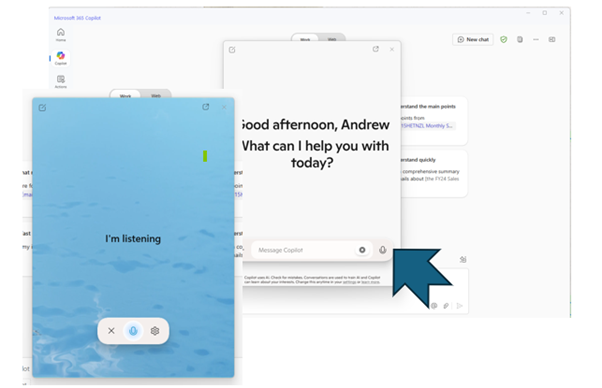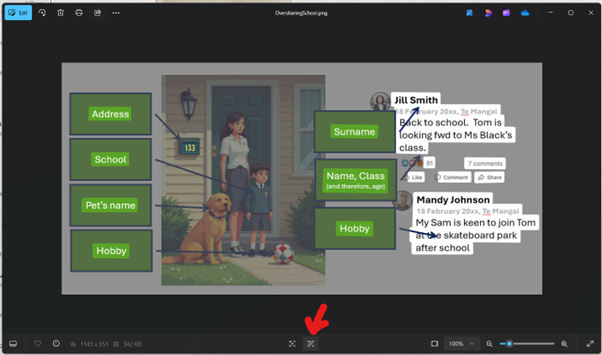The Windows 11 changes keep coming.
Some are big and some are small. Some need additional licenses (like Copilot) and others are there for everyone. These are ‘rolling out’ so we can’t tell you exactly when you will see them on your screen.
1. Start Talking to Copilot.
Hold down Alt+Spacebar for two seconds to talk to have a conversation with your AI. You can access this feature now by pressing the ‘mic’ button on the Copilot app now and have a conversation.
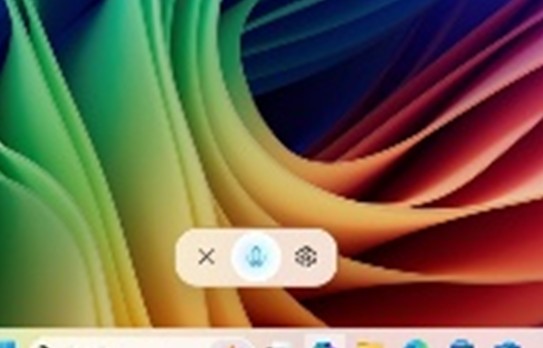
The new feature will simply show a microphone on your screen. It will disappear after a short while if it doesn’t hear anything.
2. Windows Photo
The built in Photo viewer can now read the text in your photos and images.
Just hit the scan-text button at the bottom of the screen to extract the words. You can then right click on words or phrases and search them on the internet.
3. Easier to check your laptop battery status
It’s only a minor change, but most welcome if you find it hard to read your battery status in your taskbar. (For example the battery charging icon, abnd the battery saver icon look quite similar if you don’t have your glasses on!).
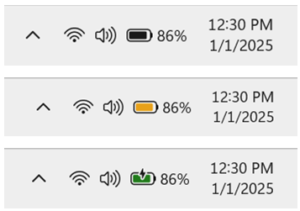
Microsoft are adding colour so you can check your battery at a glance. When your battery icon is green, this shows that your PC is charging and in a good state. A yellow battery icon will let you know that your PC is using battery in energy saving mode – this automatically happens when your battery is less than or equal to 20% to preserve power. When the battery icon is red, you have a critically low battery and should plug in your PC as soon as possible
Remember the Windows 11 Roadmap
You don’t need to wait for us to reveal the latest tricks!
Microsoft has unveiled the Windows 11 roadmap. This initiative aims to provide greater transparency and clarity about upcoming features and improvements in Windows 11, helping users manage changes more effectively.